Tally Configuration
F12: Configuration is used to modify default settings of Tally. Configuration selected by F12 : Configuration button from button toolbar using mouse, or by using F12 key. This button is available almost all screen of Tally ERP 9, it means you can use the configuration at any screen of Tally.
The configuration is affected to all companies that located in Tally ERP 9 directory, setting the configuration for one company will affect the configuration of all other companies in the same directory.
The Configuration screen shown below.
General
Numeric Symbols
Here you can set number styles in Tally.ERP 9. Numeric Symbols default style are specified, but you can change it according to your requirement. The numeric symbols configuration are:
- Symbols to use for Positive Numbers
- Symbols to use for Negative Numbers
- Symbols to use for Debit Amount
- Symbols to use for Credit Amount
Go to Gateway of Tally > F12 : Configuration > Numeric Symbols
Accts / Inventory Info.
Voucher Entry
In Voucher Entry configuration menu you can customize both accounting and inventory voucher entries in Tally ERP 9. Voucher Entry configuration include following details.
- Accounts
- Inventory
- Payroll (if you enable)
- Statutory (if you enable)
Go to Gateway of Tally > F12 : Configuration > Voucher Entry
Invoice / Orders Entry
Using this configuration you can customize invoice, delivery notes and other order vouchers. Invoice / Delivery Note / Order Voucher Configuration contains customizing details are,
- General Configuration
- Exporter's Configuration
- Inventory Configuration
- Statutory Configuration
Go to Gateway of Tally > F12 : Configuration > Invoice / Orders Entry
Payroll Configuration
Using Payroll Configuration you can customize the details of
- Add notes for employees
- Show National Insurance (NII) number
- Provide passport and visa details
- Provide contract details
- Show resigned/retired employees
- Show employee display name
Go to Gateway of Tally > F12 : Configuration > Payroll Configuration
Banking Configuration
Using Banking Configuration you can customize your BRS report and alter the reconciled vouchers in Tally by enabling the required options. It contains the following configuration options.
- Show all unreconciled transaction in BRS till date
- Remove bank date on altering reconciled vouchers
- Location of new bank statement
- Location of imported bank statement
- Location of payment instructions
- Show details before export/upload
- Allow reset on the uploaded transactions
- Location of new intermediate files
- Location of imported intermediate files
Go to Gateway of Tally > F12 : Configuration > Banking Configuration
Printing
Using Tally.ERP 9 you can print invoice, vouchers, sales and purchase orders and other statements. You can customize printing by configuring printing configuration. Printing configuration helps to customize following printing options.
- General
- Purchase Transactions
- Payment Voucher
- Sales Transactions
- Receipt Voucher
- Journal / Contra
- Debit / Credit Note
- Reminder Letters
- Confirmation Statement
- Payment Advice Configuration
- Payroll
- Advanced Configuration
- Quit
Go to Gateway of Tally > F12 : Configuration > Printing
General
General Printing Configuration helps to customize your reports by enable or disable from the options. You can customize your printing by following options.
- By enabling "Print date and time of report ?" you can print date and time in the reports.
- By enabling "Print date and time of voucher printing ?" you can print date and time in the vouchers.
- By enabling "Print country with address ?" you can print country with address in the reports and vouchers.
- By enabling "Stop printing vertical lines/borders ?" you can't print vertical lines and borders in reports and vouchers. If you want print vertical lines and borders disable this option.
- You can set the page margin on the top of the reports and vouchers (in inches) by customizing "Page margin on top" option.
- You can set you print out to Grey-scale on black & white printers by enabling "Print using Greyscale on Black & White printers ?"
- You can split long name into multiple lines by enabling "Split long names into multiple lines ?"
- You can also split long numbers or amount into multiple lines by enabling "Split long amounts/numbers into multiple lines ?"
- By enabling "Print party name and address from left margin in invoice" you can set to print name and address of the party from left of margin in invoice.
Go to Gateway of Tally > F12 : Configuration > Printing > General
Purchase Transactions
It's contains configuration details of Purchase Voucher / Invoice, Receipt Note, Purchase Order.
- Purchase Voucher / Invoice Printing Configuration: Using Purchase Voucher / Invoice configuration you can customize your purchase invoice. You can customize purchase invoice including title, height, width, border space on top and left, tax related details and so on as shown in the below image.
Go to Gateway of Tally > F12 : Configuration > Printing > Purchase Transactions > Purchase Voucher / Invoice
- Receipt Note Printing Configuration: Using this configuration you can customize your receipt note. You can customize receipt notes including title, height, width, border space on top and left, rate, tax details, batch and godown details, and other details shown in the below image.
Go to Gateway of Tally > F12 : Configuration > Printing > Purchase Transactions > Receipt Note
- Purchase Order Printing Configuration: Using this configuration you can customize your purchase order. You can customize purchase order including title, company logo, height, width, margin space on top and left, tax details and other details shown in the below image.
Go to Gateway of Tally > F12 : Configuration > Printing > Purchase Transactions > Purchase Order
Payment Voucher
Sales Transactions
It's contains configuration details of Sales Voucher / Invoice, POS Invoice, Delivery Note, Sales Order / Quotation.
- Sales Invoice Printing Configuration : This printing configuration helps to customize your sales invoice. You can change or customize title, height, width, margin, tax details, batch details and so on, details shown in the below image.
Go to Gateway of Tally > F12 : Configuration > Printing > Sales Transaction > Sales Invoice
- POS Invoice Printing Configuration : This printing configuration helps to customize POS Invoice. Here you can customize title, serial number, tax related details and so on as shown the below image.
Go to Gateway of Tally > F12 : Configuration > Printing > Sales Transaction > POS Invoice
- Delivery Note Printing Configuration : This printing configuration helps to customize the delivery note. Using this printing configuration you can enable company logo, customize title, height, width, margin, number of copies and other details if you required as show in the below image.
Go to Gateway of Tally > F12 : Configuration > Printing > Sales Transaction > Delivery Note
- Sales Order Printing Configuration : You can customize sales order or quotation using this printing configuration. You can enable company logo, you can set title, height, width, margin and other details if you required. Details of this configuration shown in the below image.
Go to Gateway of Tally > F12 : Configuration > Printing > Sales Transaction > Sales Order / Quotation
Receipt Voucher
You can customize receipt voucher using Receipt Voucher Printing Configuration. You can enable to print company logo, you can set height of voucher, width of voucher, margin and other details shown in the below image, you can customize if you required.
Go to Gateway of Tally > F12 : Configuration > Printing > Receipt Voucher
Journal / Contra
Using Journal / Contra Voucher Printing Configuration you can enable company logo to print, you can set height and width of voucher, margin, enable narration on printing and other details if you required. The option in this printing configuration as show in the below image.
Go to Gateway of Tally > F12 : Configuration > Printing > Journal / Contra
Debit / Credit Note
Using Debit / Credit Note Voucher Printing Configuration you can enable company logo to print, you can set height and width of voucher, margin, enable narration on printing and other details if you required. The option in this printing configuration as show in the below image.
Go to Gateway of Tally > F12 : Configuration > Printing > Debit / Credit Note
Remainder Letters
Using Tally ERP 9 you can send reminder letters by showing outstanding reports or other reports. Using Reminder Letter Printing Configuration you can configure the reminder letters. Using this printing configuration you can enable company logo, set margin, information to show in reminder letters. The reminder letter printing configuration screen as shown below.
Go to Gateway of Tally > F12 : Configuration > Printing > Reminder Letters
Confirmation Statements
Tally ERP 9 allows users to send confirmation statements. Using confirmation statement you can send account balance to customers, suppliers, lenders and borrowers. Using confirmation of accounts printing confirmation you can customize confirmation statement.
Go to Gateway of Tally > F12 : Configuration > Printing > Confirmation Statement
Payment Advice Configuration
Payroll
Advanced Configuration
E-Mailing
Data Configuration
Advanced Configuration
Product & Features
Licensing


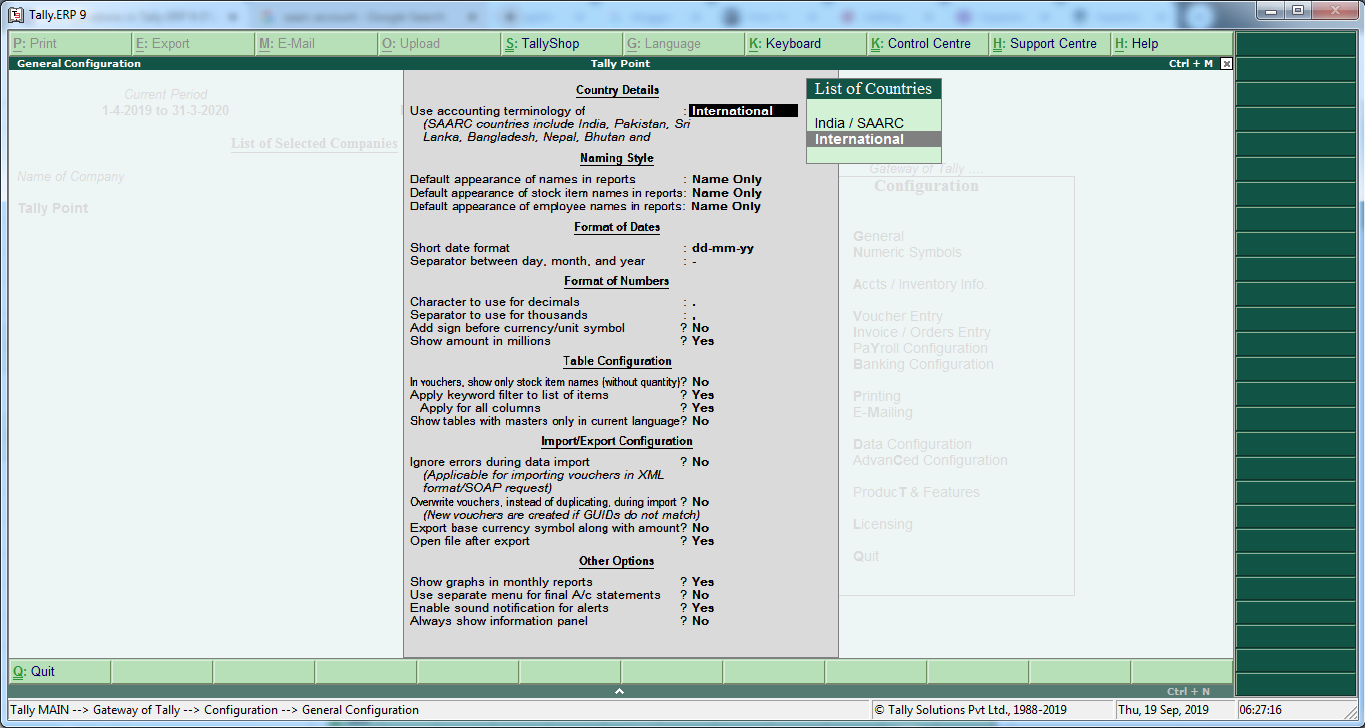














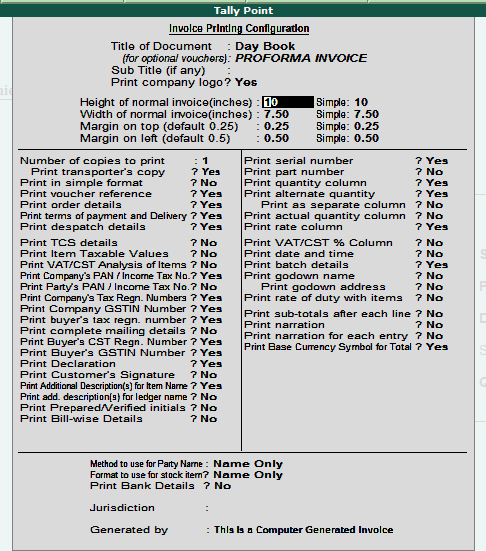






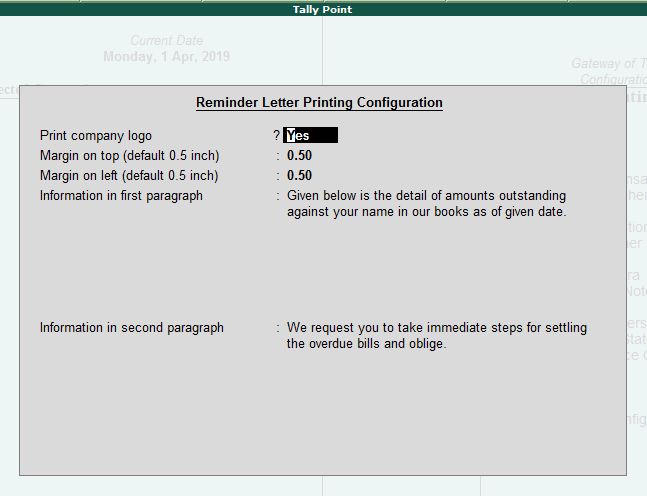









0 comentários:
Post a Comment