Starting and Closing of Tally
Starting Tally
After installing Tally need to run the software, How open Tally ERP 9? Simply we can run the Tally following ways as we usually opening software.
- You can run Tally using Desktop Shortcut icon. Find the below Tally icon from desktop and double click.
- Find Tally icon from Start menu and click. Start -> All Programs -> Tally ERP 9
Latest version of Windows Start Menu are different in style.
- Press on start menu and search Tally.ERP 9
Like this you can use different Search methods like search from Windows explorer.
- Open Tally from file Directory
It is the tedious method, but I'm just explaining the ways of opening Tally. Using this method find the installed location of the tally and double click on tally.exe. Normally the directory of Tally on "C:\Program Files\Tally\Tally.ERP9".
Note: The above all I described the ways of opening the Tally. But the simplest and practical way to open the Tally is create a shortcut icon or shortcut link on your computer desktop. It's normally Tally will create when you install. If you not found it create a shortcut of Tally. To create shortcut
Right click mouse on Desktop -> New -> Shortcut -> Now brows the installed location & find the Tally.exe
Click on Next -> Now name the sortcut of Tally and finish.
Closing of Tally
To close or quit the Tally use following methods.
1- Press Esc key from keybord until you see like below image and press Y for Closing Tally.
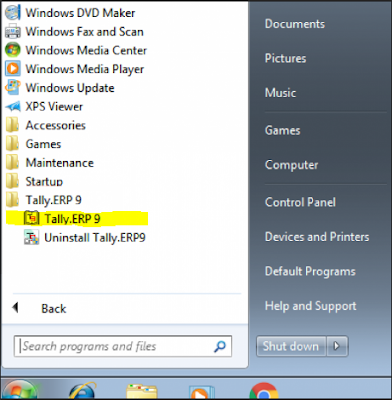





0 comentários:
Post a Comment